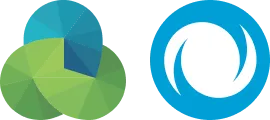E-payment
Methods of E-payment:
E-payment through e-Service by using credit cards (VISA CARD & MASTER CARD)
-
Login to your account in e- service page or create your own account (if you are a new user).
-
Select billing cycle you want to pay through e-bill page or through E-payment page then click on “pay the bill”.
-
You will be redirected to a new page to confirm billing cycle, and the payment amount in NIS (payment only in NIS). If you pay in other currencies, current exchange rate is calculated through the bank or the card issuer.
-
Read the terms and conditions of the service and approve it.
-
You will be redirected to a new page to enter your credit card number, its code and its validity year.
-
To confirm the payment Click on submit.
-
A message will appear on the screen indicates the success or failure of the operation.
-
You will receive an e-mail indicates the success or failure of the payment or canceling it, during maximum 12 hours from completing the payment
You can pay your bills using your credit card (Visa card or MasterCard) or Ana Paltel application, Through the following steps:
- Choose your bill to be paid through Ana Paltel app
- Read the terms and conditions of the service and agree to them
- The system will direct you to a new page to enter the credit card number, its validity year and its code
- Click “SUBMIT” to confirm the payment .
- A message will appear on the screen stating the success or failure of the payment process
- You will receive a message on your e-mail, confirming the success, failure or cancelling the payment process within a maximum of 12 hours after the process was performed
E-payment through the Arab Bank web page (Arabi Online):
-
If you have an account in the Arab Bank, you can log in to the Bank website www.arabbank.ps and pay your fixed line bills directly as per the below steps:
-
Select the “Bill Payment” option, and then choose PALTEL.
-
Enter your 9-digit telephone number and the bill period required to be paid (4 digits). There must be 15 total entered digits as in the following example: (09-2300000-0104)
-
Enter the bill value in the (AMOUNT) field.
-
You will receive a message via your official e-mail address provided to PALTEL notifying you that the payment process is success.
-
Ensure that the payment process is successfully completed through paid bill page on e-services within 24 hours.
Bill payment through Bank of Palestine (Internet Banking )
You can visit Bank of Palestine website www.Bankofpalestine.com and pay your fixed line bill value directly as the following points:
First: Steps for activating your bill payment service through Bank of Palestine' Internet banking:
-
If you already have an account at the Bank of Palestine, visit the bank's website to complete your payment.
-
Press the “bill payment" icon.
-
Press the "Add service number" icon:
- Select Paltel bill payment service.
- Enter your 9-digit telephone number as in the following example: (0923XXXXX)
- Enter your telephone service type as in the following example ( home, office, etc...)
-
After entering your telephone phone number, the bill payment service will not be activated until you receive a call from the banker within one working day to confirm your phone number.
-
For more information, call the Bank of Palestine at their number 1700150150.
-
After confirming the activation of your number, you can enter the bill payment menu and start using the service.
Second: Steps for paying your fixed line bill (after the service activation):
-
Press the submenu and select “bill payment".
-
Select PALTEL bill payment service.
-
Enter your phone number for which you are paying the bill.
-
The system will search for the unpaid bills from oldest to newest. If there are no unpaid bills, you will receive a message informing you that there are no unpaid bills.
-
Select the bill period ( bill cycle ) to be paid.
-
The system will check your bank account to ensure that you have sufficient credit to pay the bill value.
-
Your bill will be paid and the value will be deducted from your bank account and transferred to PALTEL account only if you have sufficient credit at your bank account.
-
Your payment transaction will be sent to PALTEL to confirm the payment process on the system.
-
You will receive a message notifying you that the payment process is succeed in addition to the details of the process
Bill Payment through Mobile Banking
You can pay your fixed line bill value directly through Bank of Palestine's Mobile Banking Service following these simple steps:
Steps for activating the service:
-
All Bank of Palestine customers can subscribe to Mobile Banking service by opening a new account through the application or through visiting the closest branch or office
-
After you subscribe to Mobile Banking service, you will receive an SMS with your password and activation code to activate your Mobile Banking Application on your smart phone.
-
To download the Application, follow these steps:
-
Go to your App Store or Google Play Store and search for "بنك فلسطين" or "Bank of Palestine", or enter the following link on your mobile browser: www.bop.ps/mobile
-
You can subscribe to the service by clicking on “Self-registration in banki service” or select “Self-registration " from the side menu.
-
Enter the requested data for self-registration: (User Name, Branch, Account Number, ID Number, Date of Birth, Mobile Number and E-mail Address)., read the terms and conditions and click on "I Agree " Then then click on "Registration".
-
After validating your data, click on "Registration", you will receive two text messages (SMS) that contain the Password and activation code.
-
You will be requested to change your Password at your first login.
-
If your data does not match or you have changed your phone number, you need to visit the closest branch to update your data.
-
For more information, please contact the Bank of Palestine's Call Center at 0097022946420 0r 1700150150.
Steps for paying your fixed line bill (after logging into BOP Mobile Banking Application):
To pay your fixed line bill value, your need to validate your phone number for one time. Then, you can view unpaid bills and pay them through clicking on them. Your bill value will be immediately paid through your bank account.
-
Select from first menu - Bill Payment and fixed line Recharge -
-
Select from next menu - Add Service
-
Select from next menu - PALTEL
-
Enter the phone number then enter service name: (My home phone, My business phone, etc....)
-
Select type of the account on which you like to make the payment from then click on "Add".
Billing Inquiry and Payment
-
From "Bill Payment and fixed line Recharge" menu, select "Service Addition requests Status" in order to view the submitted service requests along with the status of each request whether accepted or rejected.
-
From "Bill Payment and fixed line Recharge" menu, select "Bill Payment" then select the service name: My home phone, My business phone, etc....)
-
Your phone number and bank account number will appear on your screen, click on "get Unpaid Bills".
-
Your unpaid bills will appear on your screen, select the bill you want to pay.
-
After selecting the bill you want to pay, a pop up will appear confirming the success of your payment. Confirm your payment by clicking on "OK".
-
You will then be able to view your payment receipt and receipt number.
You can pay your bills using your mobile banking system “TNB”, through the following steps:
- Visit "Online Payment" page
- Click "New Subscriber" to define the subscription. This will be done only once
- Choose "Paltel " then choose "Palestine Telecommunications Company"
- Fill the required fields, which includes phone number, ID number and short name (the short name for the subscription. For example: home phone)
- After successfully identifying the subscription, click on the subscription you want to enter
- To view your bills, click "Pay Bill" that appears next to the bill you want to pay
- Choose the bank account from which you want to pay the bill
- Enter the verification code that will be sent to your mobile phone number or email
Online payment through the website of Islamic Bank of Palestine (Internet Banking)
Now you can access Palestine Islamic Bank home page https://islamicbank.ps and then choose “Islami online” to pay your phone bills online
First: Steps of activating online payment service through "Islami Online” in Palestine Islamic Bank:
- In case you have an account at Palestine Islamic Bank, visit the bank’s website and choose “Islami online” then click Next.
- Enter the username and code in the photo then click Next.
- Enter the password and confirm your data to log into your account then click Next.
- The home page of your account will be displayed.
"Adding a Payee ":
- You must at first add a payee through choosing "Add Payee " option from the "Payment Services " list, then follow the following steps:
- Select the type of service (Postpaid) then select the company name (Paltel).
- Enter the alternative name, which is a name for the invoice, this name enables you to identify the beneficiaries in the payment process, for example: (Ahmad phone)
- Enter 11 digits telephone number starting with the country code For example: (97092345678).
- Enter the ID number of the payee, which is a 9 digits number then click Next.
- A secret code will be sent to your mobile phone, enter the code in the box to complete the process, and then click Next.
- Following these steps, the "add a payee " process will be completed, noting that the adding of a payee can be done only for one time
Second: Steps of paying bills online through "Islami Online” in Palestine Islamic Bank:
- To make a bill payment, go to the “Payment Services” list and select “Display Payees” List.
- Click on paying for a payee
- Choose the bank account you want to pay from (if you do not have an account in NIS, you can pay through other accounts and the exchange rate approved by Palestine Islamic Bank is calculated on the date of payment).
- Click the “Search” option and a list of all the unpaid invoices for the payee phone number will be displayed.
- Select the invoice you wish to pay then click Next.
- Enter the secret code that was sent to your mobile phone in the box to complete the process and then click Confirm.
- The success of the payment process will be confirmed in green color through the bar at the top of the page.
- You will receive an SMS from Palestine Islamic Bank on your mobile phone to confirm the completion of the invoice payment.
- The amount of the invoice is deducted from your bank account and transferred to Palestinian Telecommunications Company (Paltel) account.
Bill Payment through the Arab Islamic Bank Internet Banking Service
You can visit the Arab Islamic Bank website https://online.aibnk.com and pay your fixed line bill value directly following these steps:
Steps for activating your bill payment service at the Arab Islamic Bank Internet Banking:
-
If you already have an account at the Arab Islamic Bank, visit one of the bank branches to subscribe to the Internet Banking Service.
-
Log into your internet banking account, select "Banking Services" list, press "Bill Payment" icon, and then choose "PALTEL".
-
Click on "Add Service" icon and enter the required information in the "Pal Pay" screen:
-
Select "PALTEL bill payment" service.
-
Enter your 9-digit reference No. which consists of (09) and your 7-digit telephone number as in the following example: (09XXXXXXX).
-
Enter your telephone service type as in the following example: (home, office, etc...)
-
Enter your phone number at which the bank can contact you. (This phone number is used by the bank to contact the subscriber for confirming or canceling the subscription to services).
-
Enter your email address. (This information is optional as an additional mean to contact the subscriber).
-
Enter your PIN and press "OK" to confirm your subscription.
-
After entering your PIN, the bill payment service will remain inactivated until you receive a call from the bank within one working day to confirm the activation of your bill payment service.
-
You can change or cancel any subscription through pressing "Change / Cancel" icon which is in the Add / Cancel Service page. It shall be noted that this process needs the approval of the bank before confirmation.
-
After confirming or cancelling the subscription, you can call the free number 1800242242 to confirm subscribing or cancelling the subscription or wait for 24 hours until the given data are confirmed and your subscription to the service will be automatically activated.
-
For more information, call the Arab Islamic Bank on their free number 1800242242.
Steps for paying your fixed line bill (after the service activation):
-
Press the “Bill Payment" icon.
-
Select the bank account that you want to activate the service on
-
Select the payment category (Telecommunications).
-
Select the company name (PALTEL)
-
Select the payment subscription (The Subscription Preferred Name which is previously identified).
-
Click the "Bill History" icon for browsing all the unpaid bills. Note that all the total values of the previous unpaid bills will be calculated together based on the payment due date.
-
Enter your PIN.
-
Select "Bill Payment"' icon which is right next to your bills history to confirm the payment.
-
Your bill will be paid and the value will be deducted from your bank account and transferred to PALTEL account.
-
You can print the receipt of each payment you make. You can also access and browse your previous payments through the bill history screen after entering the following information: (Category, Company, Date, Account Number, and Subscription Name).
Payment through Banks
Cash Payment:
-
You can pay your fixed line bill values through your authorized bank.
-
After the payment process; kindly to get a stamped receipt from the bank.
Direct Debit:
You can apply for e-payment request at your authorized bank or in one of PALTEL showrooms in which your bill value will be deducted automatically from your bank account.
Payment thorough Arab Bank ATM service:
You can pay your fixed line bills through Arab Bank ATM as per the below steps:
-
Inter your visa card.
-
Select "PALTEL” “bill payment" option.
-
Enter your 9-digit telephone number as in the following example: (092376225)
-
Enter the (4-digits) bill period required to be paid and then enter the bill value in NIS currency only.
-
Ensure that the payment is completed by obtaining the receipt for the paid amount.
-
You will receive a message notifying you that the payment process is success within the second working day.
Payment at "Hala Arabi" Service:
You can pay your PALTEL bills at "Hala Arabi" service taking the following steps:
-
Call the Arab Bank phone service center on the toll free number (1800 333 333).
-
Enter the main account number and the (4-digits) password.
-
Complete the payment process following the service instructions.
Payment through Authorized Dealers
You can pay your fixed line bills values at one of our authorized dealers in Palestine, government bills are excluded.
List of Authorized Dealers in Palestine.
Payment through PALPAY
-
Visit one of the PALPAY authorized dealers in your area.
-
Give the dealer your telephone number and area code.
-
The authorized dealer inquires the Debits and notify you of due bills.
-
Determine the amount and period of the bill required to be paid.
-
Ensure that the payment is completed by getting the receipt for the paid amount
Payment through Post Offices
-
You can pay your fixed line bills through one of Post offices.
-
After the payment process; kindly to get a stamped receipt from the Post Office
Payment through PALTEL showrooms
You can pay your fixed line bills through one of the PALTEL showrooms in Palestine.